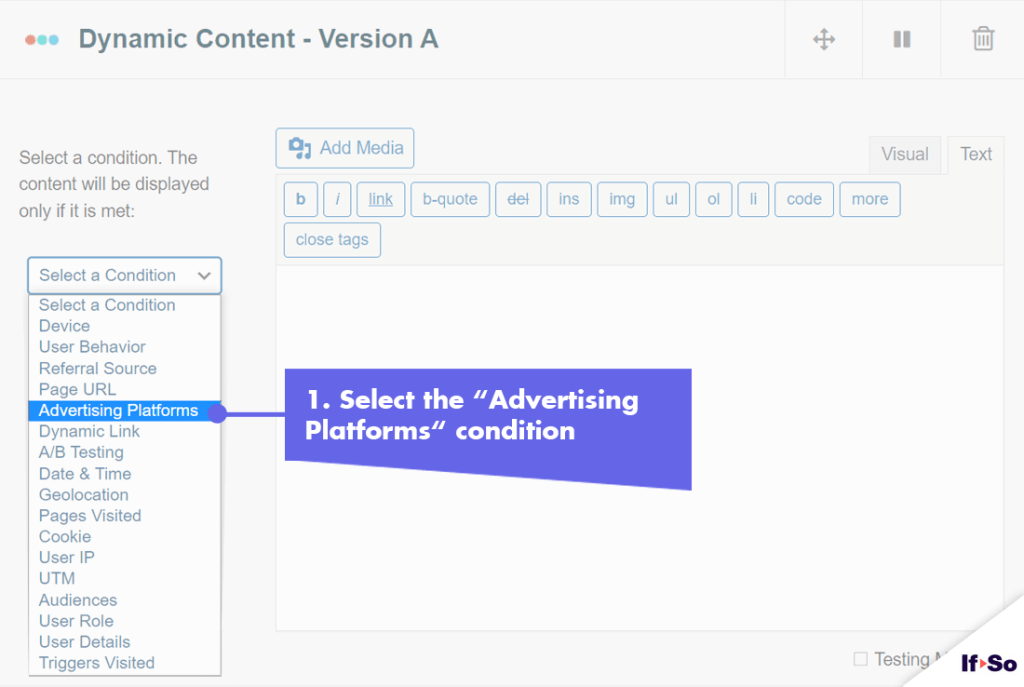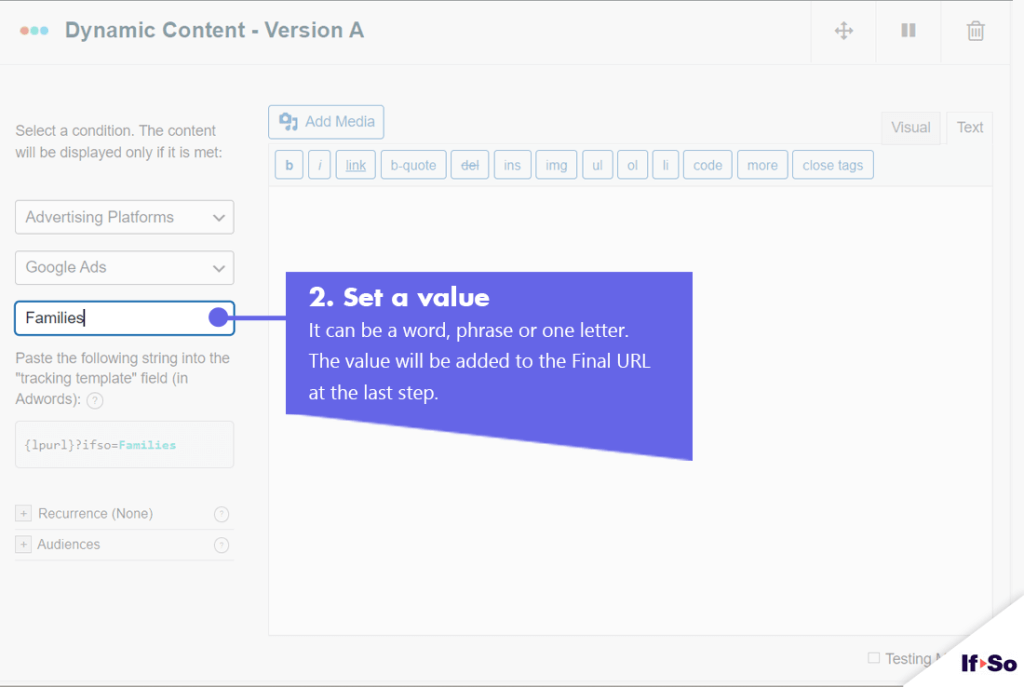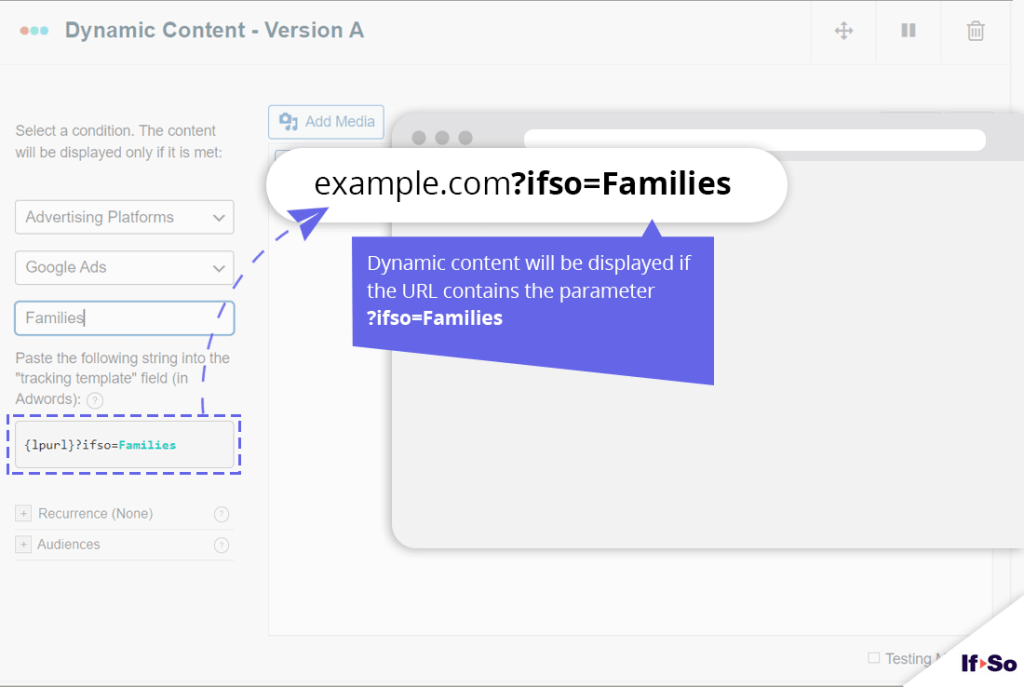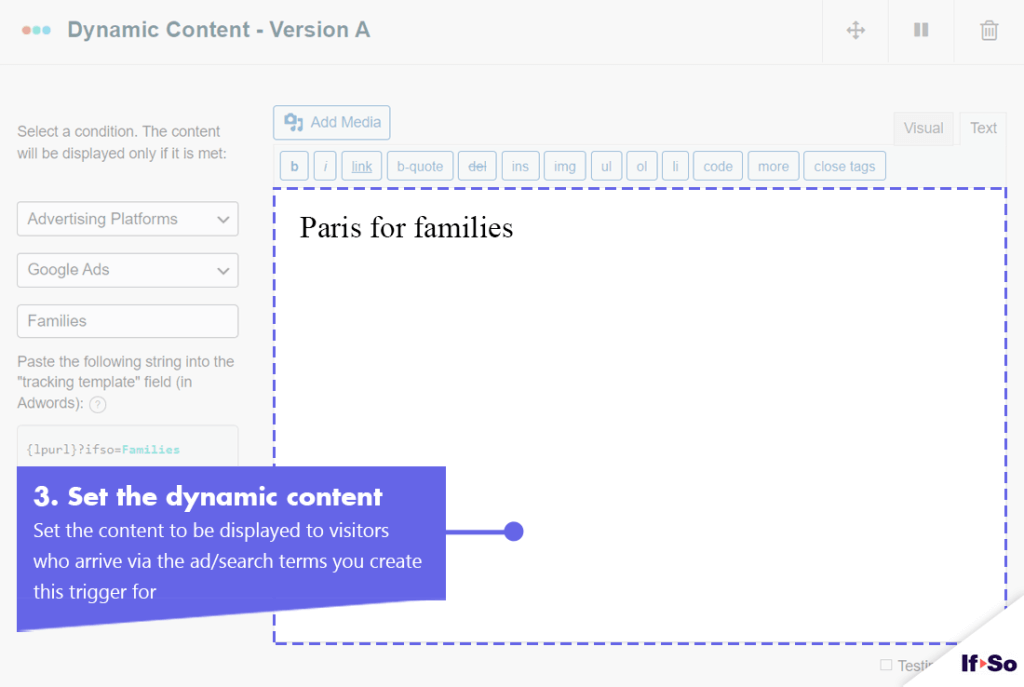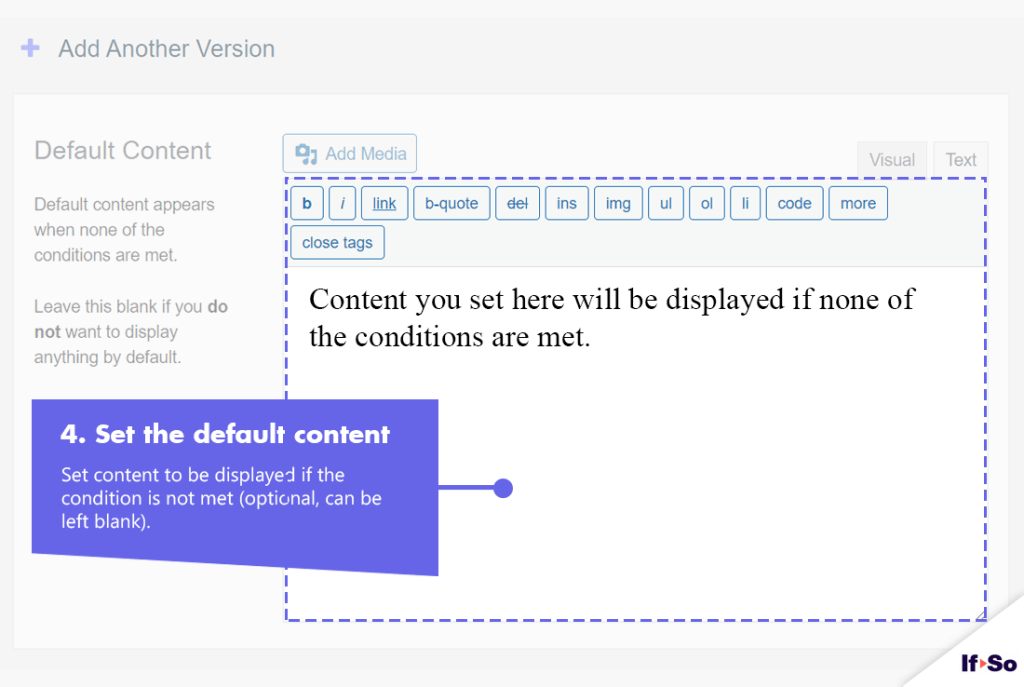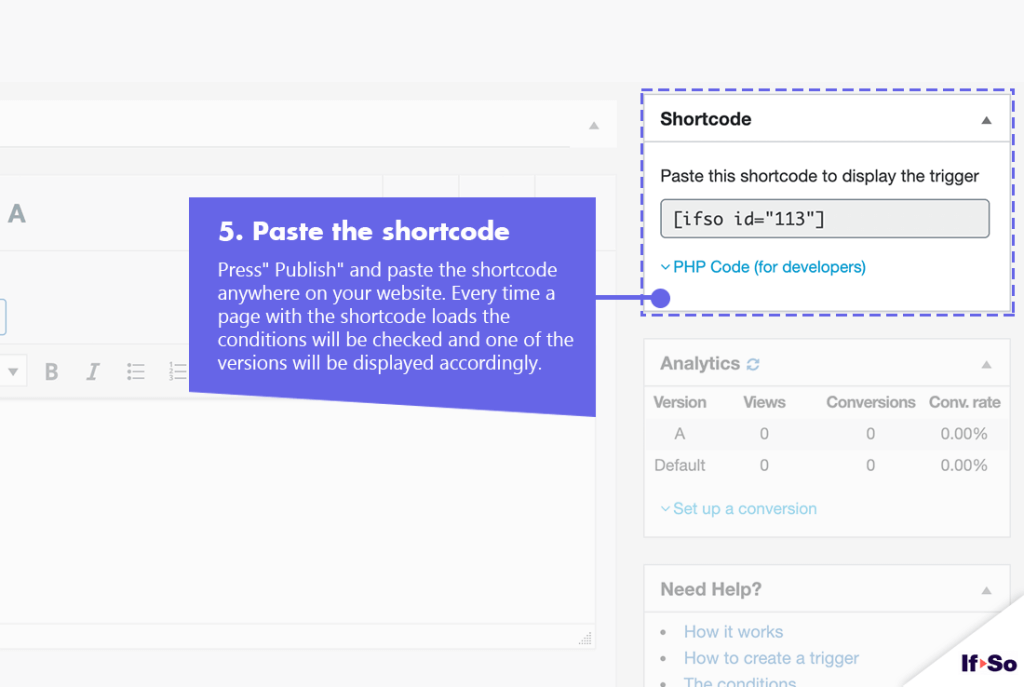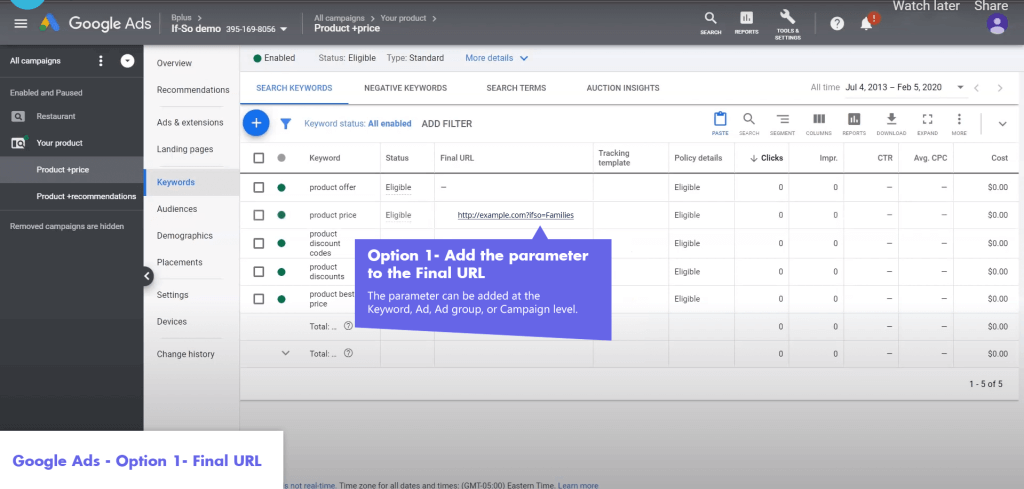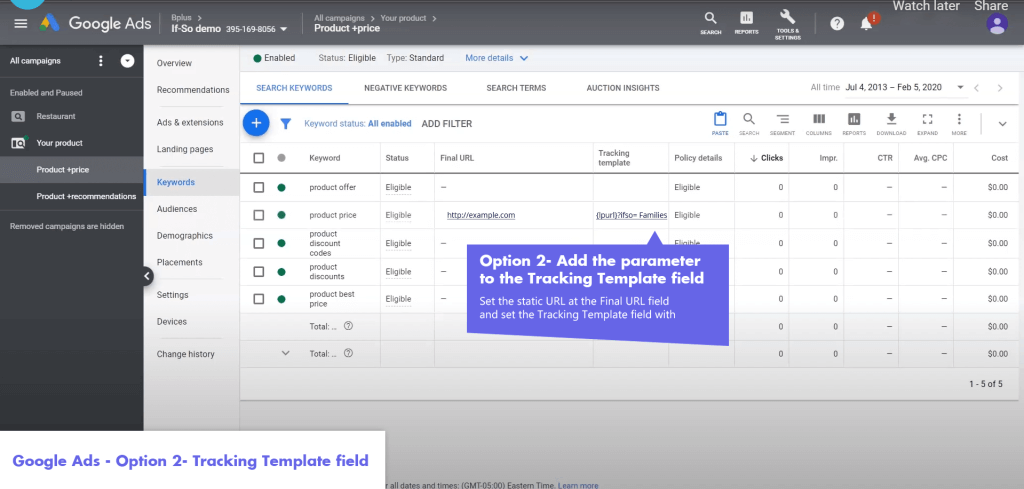Setting Up Search Term-based Content
Setting up search term-based content takes just a few minutes, and the results are amazing and immediate!
By making just a minor change to your landing page title or image, you can help any user feel as though they have found exactly what they need. This can significantly improve your ROI from Google AdWords campaigns and create more value from your investment.
If you want to automatically display the keyword that triggered your ad on your landing page, check out our Google Ads DKI Shortcode.
How to set up search term-based content using If-So?
Creating dynamic content according to the search term is extremely simple. No coding involved!
There are two basic components required to complete this, which we will look at in detail:
Part 1: Create dynamic versions of your content using If-So.
Part 2: Specify when Google AdWords should display each version.
Part 1: Creating dynamic versions of your content using If-So
On your WordPress dashboard, under If-So, click “Add new trigger.” On the screen that appears, you will have the option to create two or more versions of any element on your website: a dynamic version that will be displayed if a certain condition is met, and a Default version that will be displayed during all other cases.
To set up the dynamic version:
- In the content field of Version A, you can enter the content you would like viewers to see based on a specific keyword, ad, ad group, or campaign.
- In the conditions selection box, select “Advertising Platforms” then “Google Ads”. A text field will appear where you can enter an identifying value of your choice. Based on this value, If-So automatically generates a string that starts with {lpurl}, which means “Landing page URL” in Google Ads, followed by a question mark, ifso, which is a constant parameter, and the typed value.
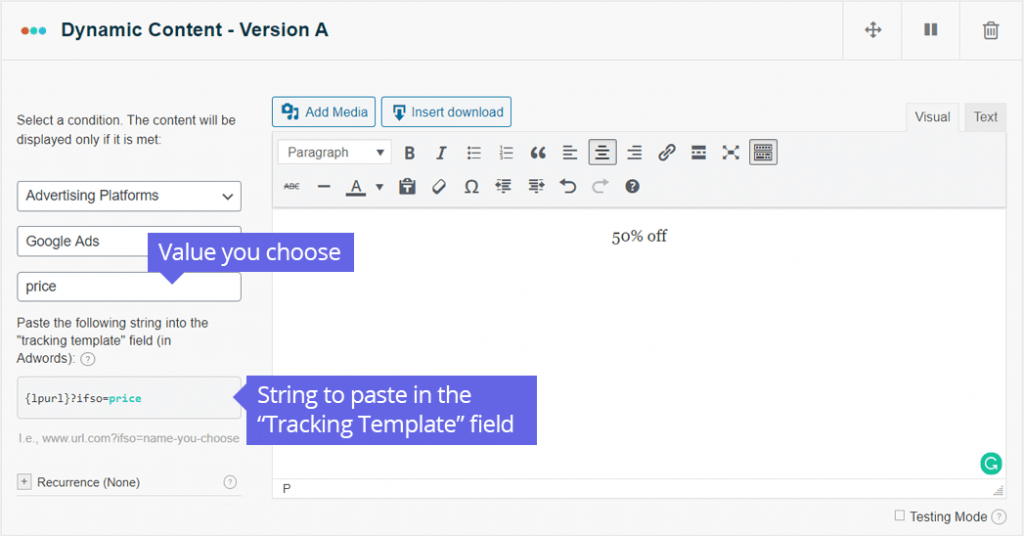
Adding the portion of the string that starts with the question mark at the end of the URL causes the system to display the dynamic version.
Part 2: Specifying when Google Ads should display each version
There are two options for telling Google Ads when to show each version:
Option #1: Paste a URL that includes the query string generated by If-So directly into the final URL field
Adding the string portion that starts with the question mark at the end of the URL will display the dynamic version. To show the dynamic version to users arriving from a specific keyword, Ad-group, ad, or campaign, you can simply add your landing page URL, including the query string, inside the final URL field. This field exists on all levels of the campaign (if you do not see the “Final URL” column on your reports, you can add it by clicking the ‘Column’ button).
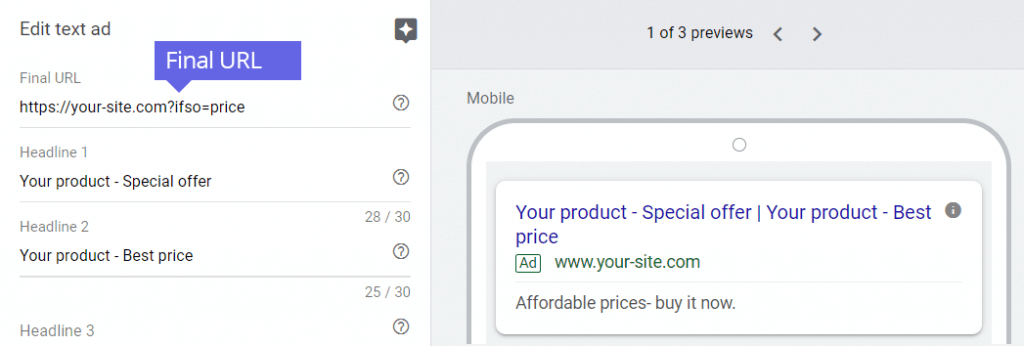
Option #2: Using the dedicated “Tracking Template” field
To display the dynamic version, you can also set the final URL field with the static URL (the regular URL of your landing page) and add the string generated by If-So exactly as it appears (copy and paste) inside the “Tracking template” field. All you have to do is simply copy the string generated by If-So and paste it into the field. This value is then added to the one set in the final URL field
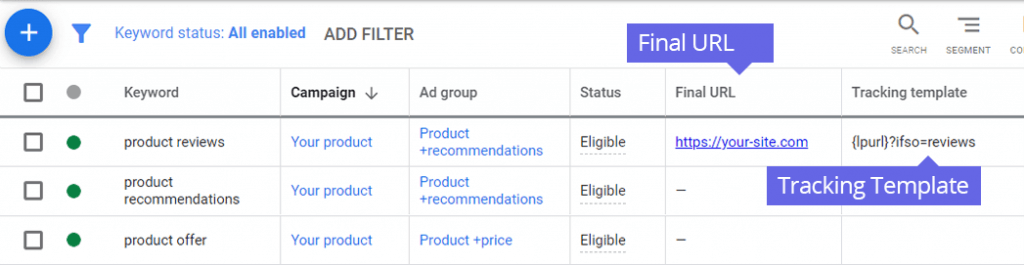
Is it possible to use a different parameter instead of “?ifso=”?
Yes. You can display dynamic content based on any parameter you want. Simply, use the Page URL condition and set it as follows:
If: Page URL > Contains > ?your-parameter; Then: Show dynamic content…
Alternatively, if you want to create a condition based on UTM parameters, you can use our dedicated UTM condition.
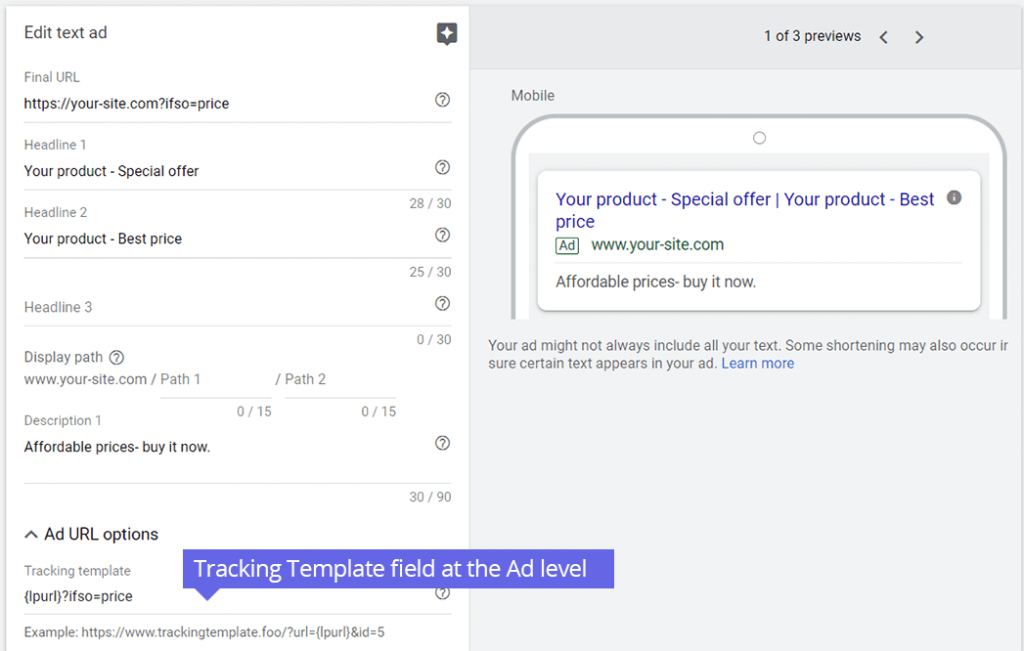
Screenshots
FAQs
- Does the Search Term condition work on Bing, Yahoo, or other search engines?
Yes, the search term condition works in the exact same way on all search engine advertising platforms. All you need to do is transfer the parameters to the landing page URL when setting up your campaigns on the advertising platform. If-So will take it from there and display dynamic content based on those parameters.
- Is it possible to set up conditional redirects (redirecting users to different pages based on conditions)?
Yes, you can set up conditional redirects based on any If-So condition.
Related content
[was-this-helpful]