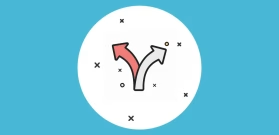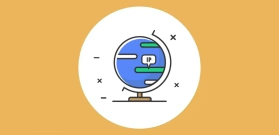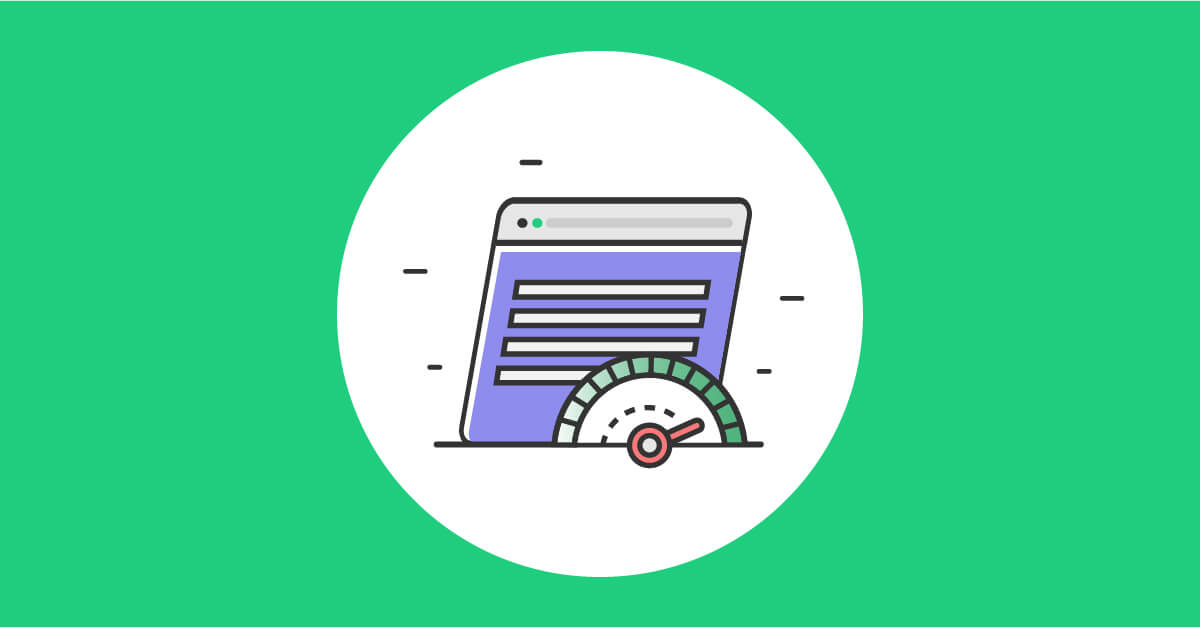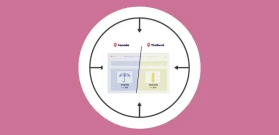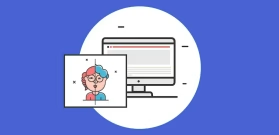Using Google Ads Location Detection to Display Geotargeted Content on the Landing Page
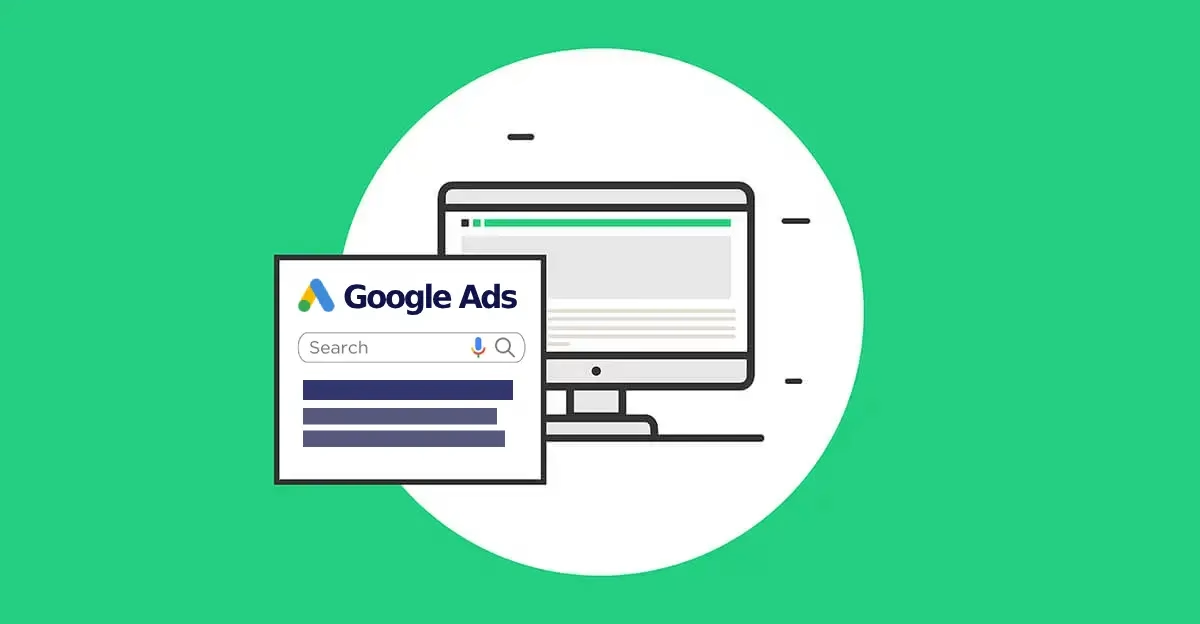
Both IP-based geolocation and browser-based geolocation APIs offer valuable ways to determine user locations. However, if you’re running Google Ads campaigns and need accurate city-level targeting, there’s another option that might be a better fit.
This option relies on the user’s location as detected by Google rather than the location detected on your site. Assuming the user has agreed to share their location with Google, Google uses the Geolocation API method to determine their location, making this option more likely to provide accurate results.
How Does the Google Ads Condition Work?
This method works by passing a query string parameter in the URL, which allows the page to retrieve and display dynamic content based on the parameter value.
For each city, a relevant parameter will be passed in the URL to ensure accurate content delivery. When a user clicks on a Google Ads campaign link, the URL can include a location-based parameter such as ?city=Washington.
If-So’s Google Ads condition reads this parameter and updates the page accordingly, either by dynamically inserting the city name into the text or by replacing entire sections with location-specific content.
Setting It Up: A Step-by-Step Guide
Step 1: Structure Your Google Ads Campaigns for Location Targeting
- In Google Ads, create separate campaigns, each targeting a specific city or region.
- In the Final URL Suffix or Tracking Template, add a location parameter, such as:?ifso=NewYork (replace “NewYork” with the specific location for each campaign)
- Ensure that each campaign includes the parameter with the relevant city name.
Step 2: Implement If-So’s Google Ads Condition with Dynamic Content
There are two ways to display location-based content on your site using If-So:
- Using the DKI shortcode to dynamically insert the city name directly into page text.
- Replacing an entire section of the page with location-specific content using an If-So trigger.
Option 1: Using the DKI Shortcode for Dynamic City Name
- Install If-So (if you haven’t already) and activate it in your WordPress dashboard.
- In your page content, use the following shortcode to dynamically insert the city name:
Example:
Garage Doors in [ifsoDKI type='geo' show='city' fallback='']
Result: If a user arrives from a campaign containing the parameter ?ifso=NewYork, it will display: Garage Doors in New York.
- Ensure that the city parameter is correctly passed in the URL (e.g., ?city=NewYork).
More About the Google Ads DKI Shortcode
Option 2: Using a Trigger for Replacing a Whole Section on the Page
- Install If-So (if you haven’t already) and activate it in your WordPress dashboard.
- Navigate to If-So > Triggers and create a new trigger.
- Under Condition, select Google Ads.
- In the Parameter Value field, enter the parameter value used in your Google Ads campaigns (the city name)
- In the Dynamic Content field, set up your dynamic content
- Click Save and copy the generated shortcode.
- Paste the shortcode into the relevant pages or sections of your site where you want the location-based content to appear.
More About the Google Ads Condition