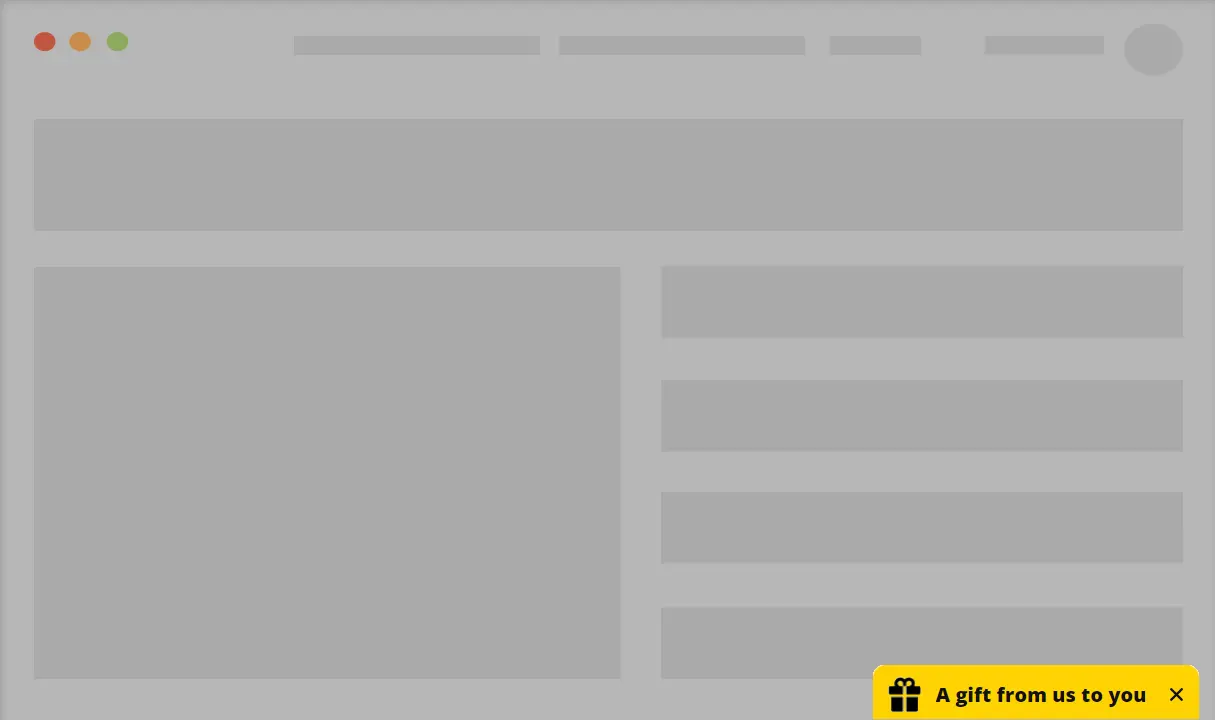A floating button at the bottom of the screen. It can be linked to any page or can be used to open a pop-up.
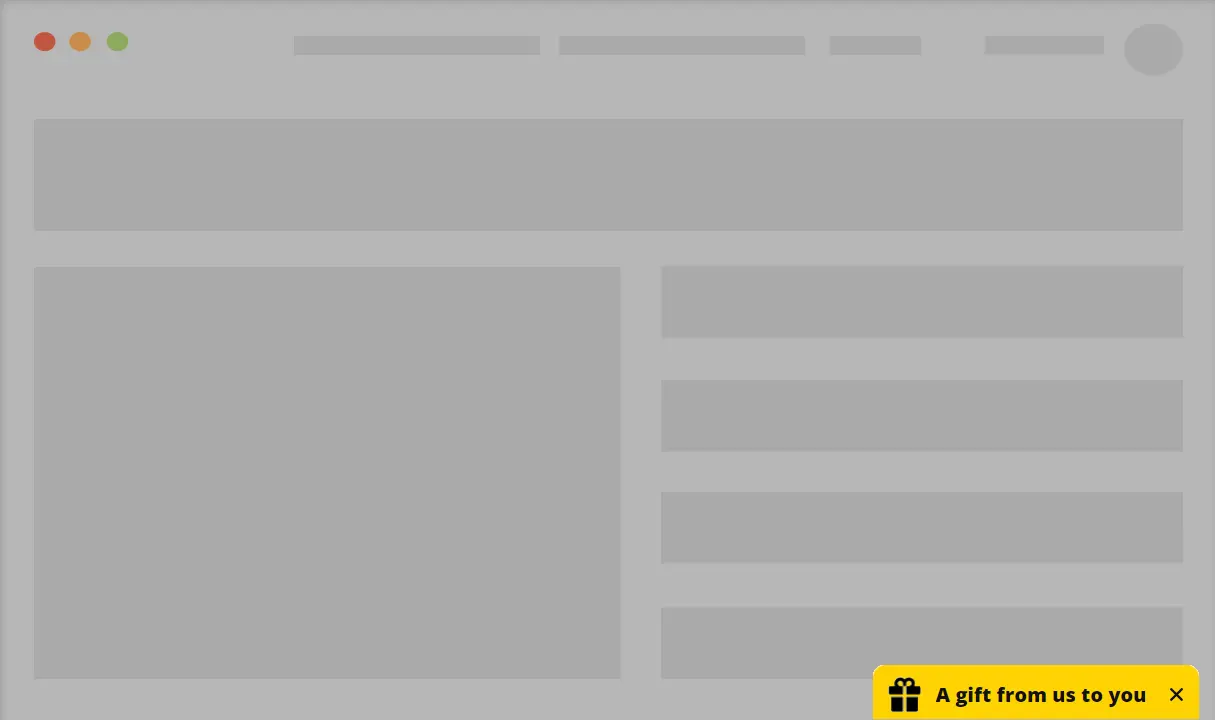
Use cases and targeting options
- Use the button to open a pop-up or to directly link to a page of your choice
- Display the button to users arriving from specific ads campaign
- Display the button to users from certain locations
- Offer a gift to users who previously purchased a product on your site
- Offer a gift to users arriving from email marketing
How to apply the template to your site
- Click the “Edit Template” button.
- Customize the template and click “Copy Code“.
- On your WordPress dashboard, go to “If-So → Add New Trigger”.
- Select the condition for displaying the template.
- Paste the template code in the dynamic version’s content field. Make sure you are in “Text” mode.
- In the default content field, enter the content to be displayed if the condition is not met (optional, can be left blank).
- Press “Publish”.
- Paste the trigger’s shortcode anywhere on your website.
Display the template on all website pages
- Download the Trigger Events extension.
- On your WordPress dashboard, go to “If-So → Settings”.
- Paste the trigger’s shortcode into the “Load Extra content on all pages” field.
- Exclude pages for which you don’t want to display the content.
- Click “Save“.