With the Trigger Events extension, you can:
- Display your If-So triggers’ content as pop-up
- Display the content of your dynamic triggers to users when they perform specific on-page actions like clicking, scrolling, exit intent, and more.
- Load triggers across all website pages
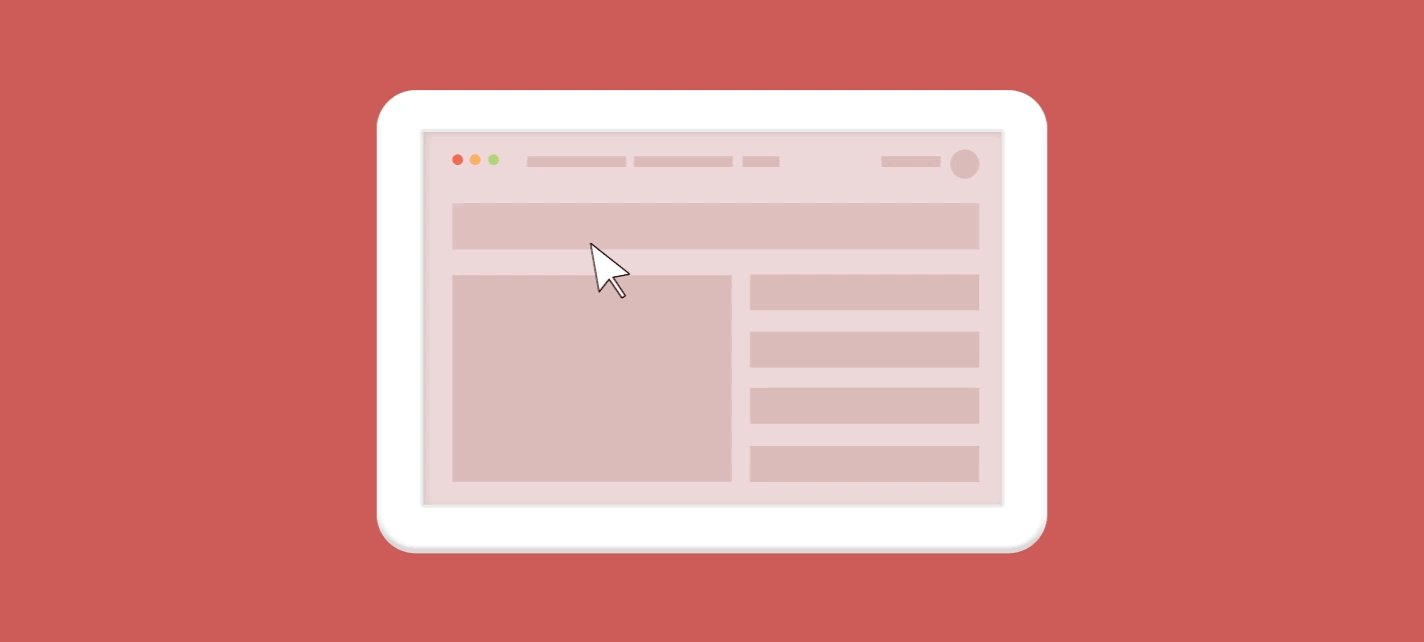
Display your If-So triggers’ content as a pop-up
Creating Pop-Ups with If-So is quick and easy. Each If-So trigger can become a pop-up by adding a simple parameter to the trigger’s shortcode.
To create your first pop-up, simply:
- Make sure you have the Trigger Events extension installed and active
- Add the parameters ajax=”yes” and display=”modal” to the trigger’s shortcode.
The shortcode below is an example of a shortcode with the parameters:
[ifso id="777" ajax="yes" display="modal"]Learn more about creating dynamic pop-ups using If-So
Display the content of your dynamic triggers to users when they perform specific on-page action
On-page actions that can be used to trigger the content:

Click

Scroll

Inactivity

Delay

Exit Intent
- Click
- Scroll
- Inactivity
- Delay
- Exit intent
To set up events for displaying content, all you need to do is to add the relevant event parameter to the trigger shortcode:
Click
Display content after a visitor clicks on an element with a specific class or ID.
Add the parameter eventType=”click” and the ID/CSS selector of the clicked element target=”#elementID”
Example – Click event based on the element class
[ifso id="123" ajax="yes" eventType="click" target="#elementID"]Example – Click event based on the element ID
[ifso id="123" ajax="yes" eventType="click" target=".elementClass"]Re-open the pop-up after closing
By default, the “eventType” parameter allows users to open the pop-up only once. If you want to allow the user to re-open the pop-up, add the parameter openbtn=”#elementID” to the trigger’s shortcode. The value of the parameter should be the ID or the Class name of the element you want to use to re-open the pop-up (if you want, the value can be similar to the value of the “target” parameter).
Example – Pop-up that opens unlimited time when an element with the Class “myOpeningElement” is clicked on.
[ifso id="123" ajax="yes" eventType="click" target=".myOpeningElement" openbtn=".myOpeningElement"]Scroll
Display content to visitors after they begin scrolling the page.
Add the parameter eventType=”scroll”
[ifso id="123" ajax="yes" eventType="scroll"]Inactivity
Display content after the visitor has not moved the cursor for a certain amount of time.
Eg. Display text that says “Still there?”
Add the parameter eventType=”inactivity” and the parameter time=”30″ (seconds)
[ifso id="123" ajax="yes" eventType="inactivity" time="30"]Delay
Display content to visitors after a certain amount of time has elapsed after loading the page.
Eg. Display an arrow directing a visitor where their shopping cart is located.
Add the parameter eventType=”delay” and the parameter delay=”10″ (seconds)
[ifso id="123" ajax="yes" eventType="delay" delay="10"]Exit Intent
Display content to visitors when they hover the cursor outside of the browser window.
Eg. Display text that says, “Parting is such sweet sorrow”.
Add the parameter eventType=”exit-intent”
[ifso id="123" ajax="yes" eventType="exit-intent"]Add a cookie on click shortcode
The add a cookie on click shortcodes allows you to add a cookie to the users’ browser and redirect them to a different page if they click an element once or numerous times.
[ifso_onclick_redirect url='https://example.com' clicks='3' cookie_name='hello' cookie_value='world' expires='3600' ]Click here 3 times to see the result[/ifso_onclick_redirect]Shortcode parameters:
URL: The URL the user will be redirected to after clicking the element
clicks: The number of times the element should be clicked
cookie_name: The name of the cookie that will be created
cookie_value: The value of the cookie that will be created
expires: The cookie expiration in minutes