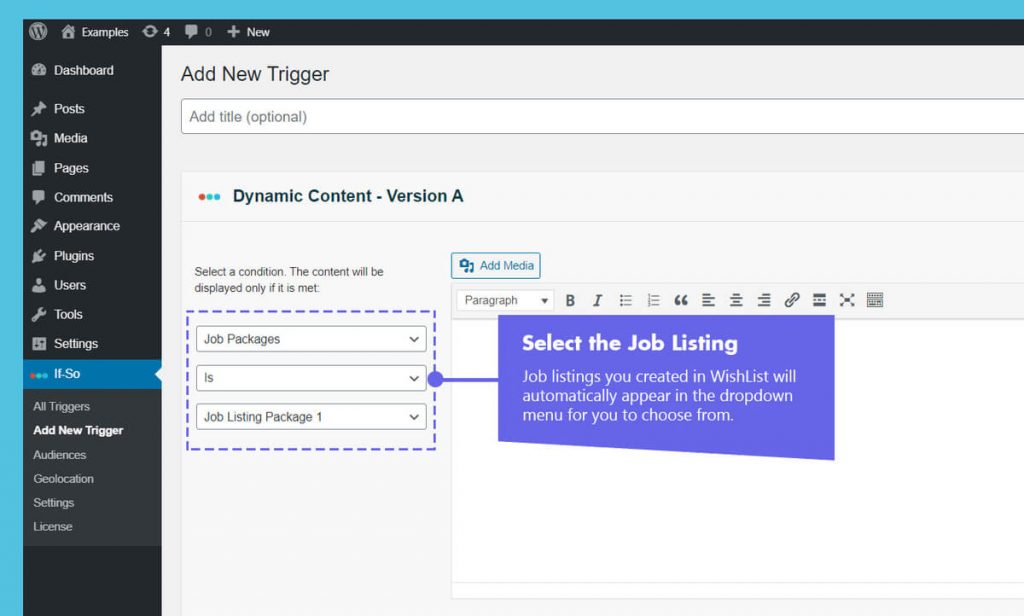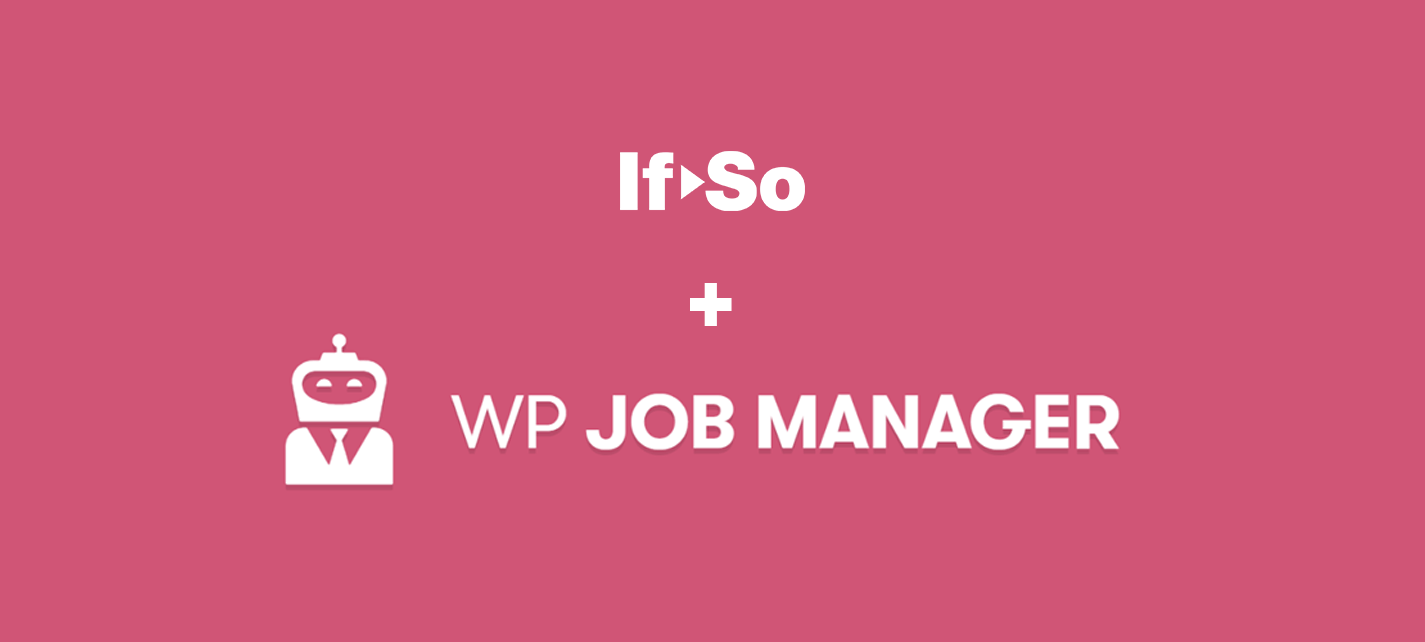
This free add-on lets you display dynamic content to your WP Job Manager audience through If-So’s plugin.
When you create job listings in WP Job Manager they will automatically be added to the dropdown menu of If-So’s condition list
Target specific dynamic content to users who have paid job listings.
How to set up WP Job Manager-based content
To set up a WP Job Manager condition you’ll need both the If-So plugin and the If-so WP Job Manager integration activated. Once you have that setup, a new condition will be added to the If-So condition’s drop-down menu.
Creating a dynamic If-So trigger is fairly intuitive, but if you want to learn more about If-So and its advanced options, you can start here: How does If-So work.
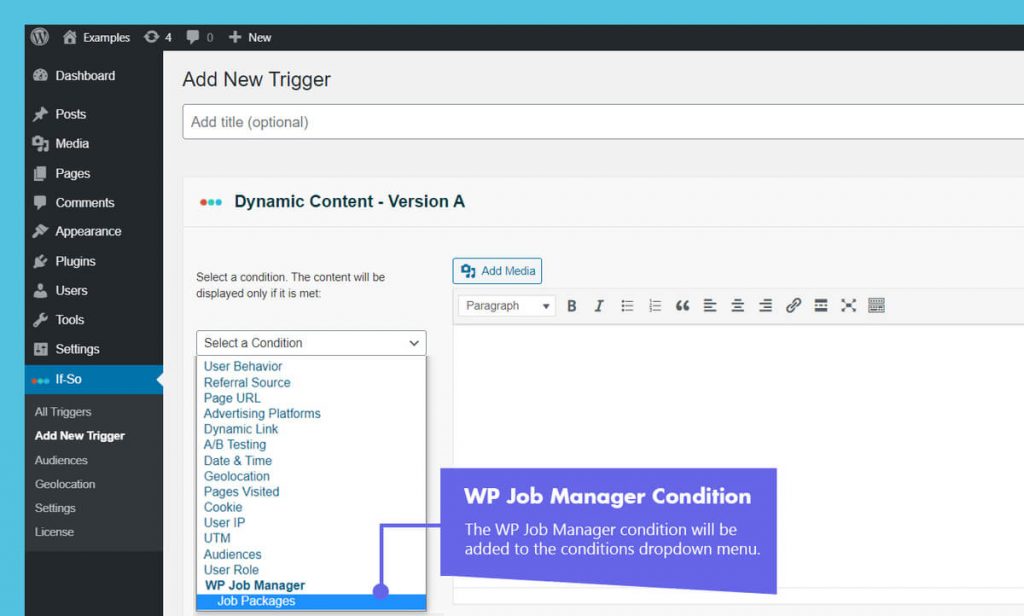
Step-by-step: The basics of how to set up the WP Job Manager condition
- Make sure you have If-So and the If-so WP Job Manager integration installed
- On your WordPress dashboard, go to “If>So → Add New Trigger”
- Set up the dynamic version:
1. Select “WP Job Manager” from the drop-down menu.
2. Set the content to be displayed if the condition is met. - In the default content field, set content to be displayed if the condition
is not met. - Press “Publish”.
- Copy and paste the shortcode wherever you want to display the trigger’s content (on pages, posts, or widgets).
Screenshots